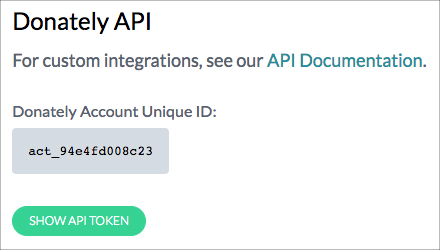Adding information from donations into your Kajabi "People" database is very easy using Donately and Zapier. Simply follow the steps below, and you'll start filling up your contacts as donations come in!
Zapier does have a free tier, which includes 100 "Zaps" per month with some other restrictions. For more information on their plans, see their pricing page. Note that Zapier also offers a nonprofit discount. Please see this page for more information.
Step 1. Navigate to Zapier
You'll need to sign up for a Zapier account if you don't already have one. Signing up is very quick, and you can always start on the free plan and upgrade as needed.

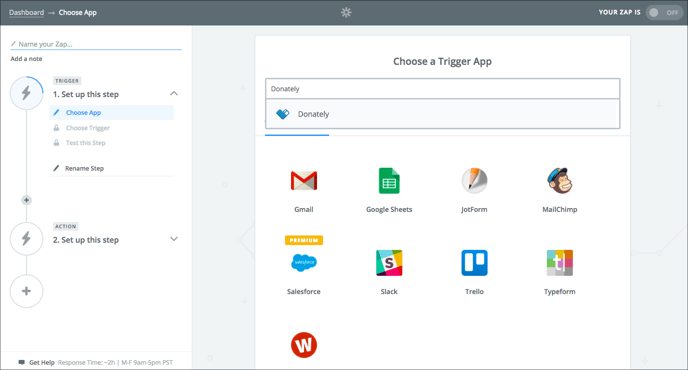
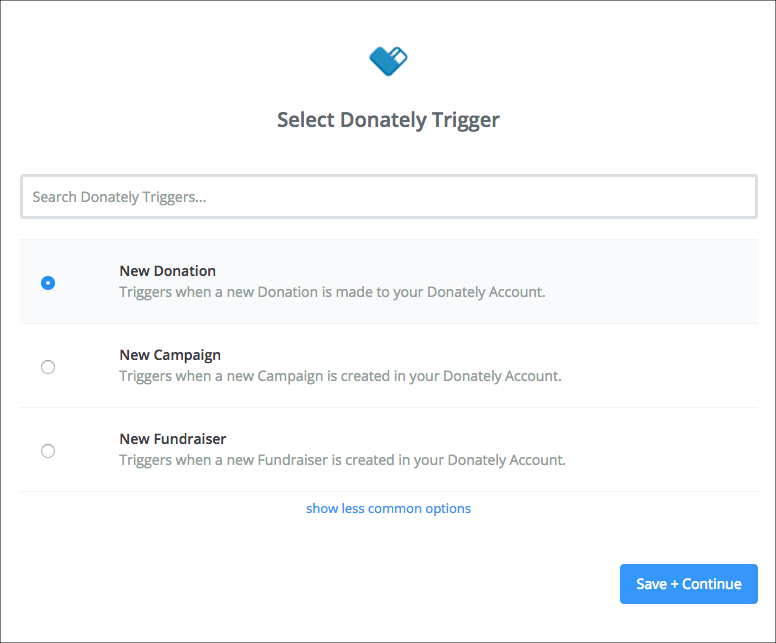
This means that the "Zap" will trigger every time a donation is made. Click "Save + Continue"
Note: You should only have to do this once! If you've already done this, please skip to Step 6.
The next step will trigger a pop-up, asking for information to connect your Donately account to Zapier. See the instructions below on how to find each of these elements.
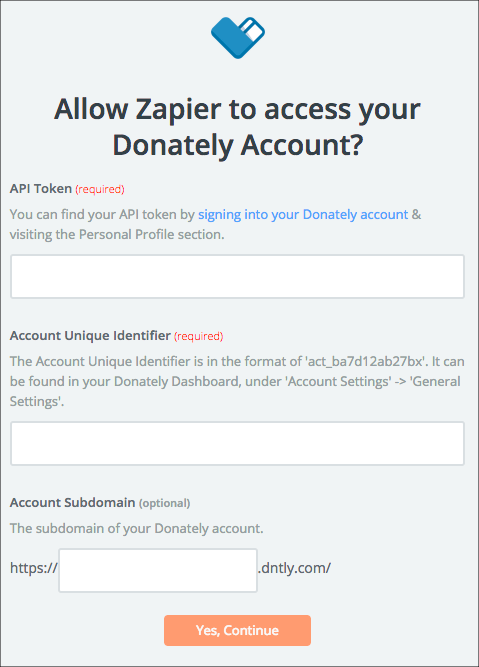
Go directly to this page, or click on "Integrations" along the left-hand menu. Once on the "Integrations" page, click "Donately API". The next screen will have both your Account ID as well as your API token. Simply click "Show API Token" to reveal your token.
Copy and paste both into the appropriate fields in the Zapier pop-up. Note: When you paste in your Account ID, be sure no space is added to the end!
Go directly to this page, or click "Account Settings" from the left-hand menu. Your "Account Subdomain" is your "Account Slug" in the Donately dashboard. This is the second field under the "Account Attributes" section.
Copy and paste the slug into the "Account Subdomain" field in the Zapier pop-up.
After you fill in all of that information, click "Yes Continue." When you're back to Zapier, click "Save + Continue".
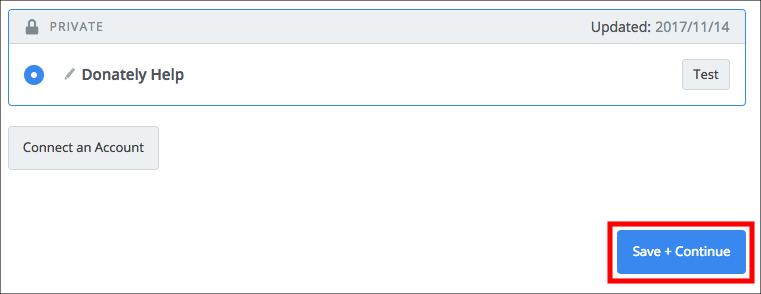
For the next screen, you'll need to be sure you have at least 1 donation to pull from. If you do not have any donations, you can create a cash/check donation. When you have at least one donation in there, click "Fetch & Continue."
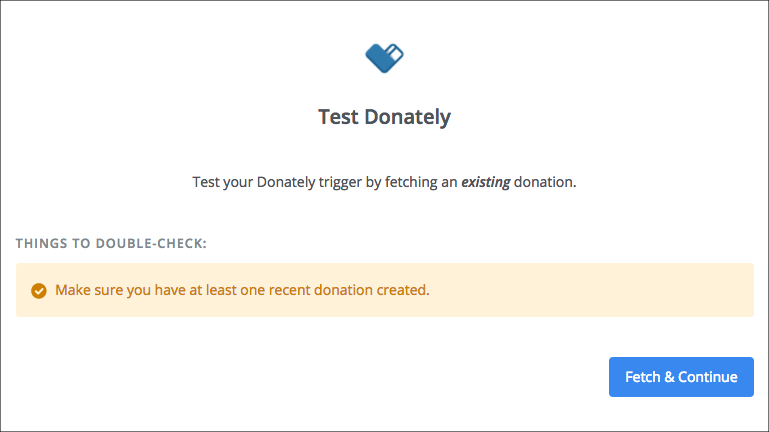
If this is successful, you should see this screen:
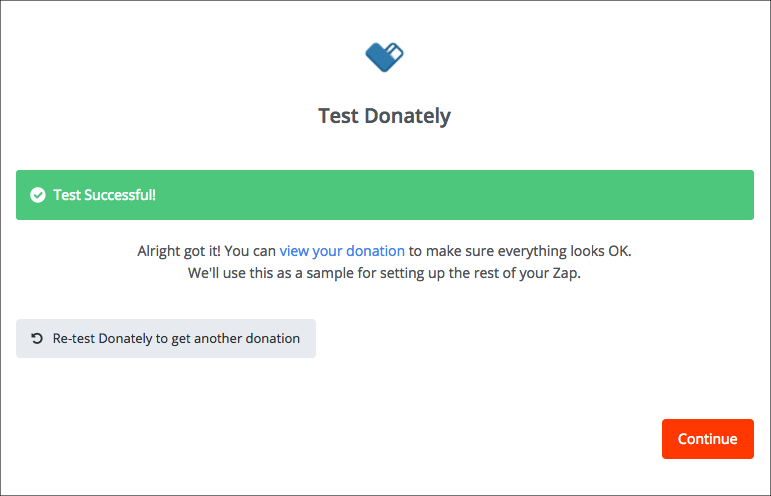
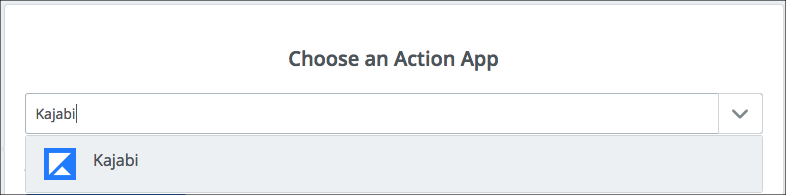
Step 7. Select your desired action from the list
For this example, we'll be creating a form submission in order to send contacts into Kajabi from successful donations.
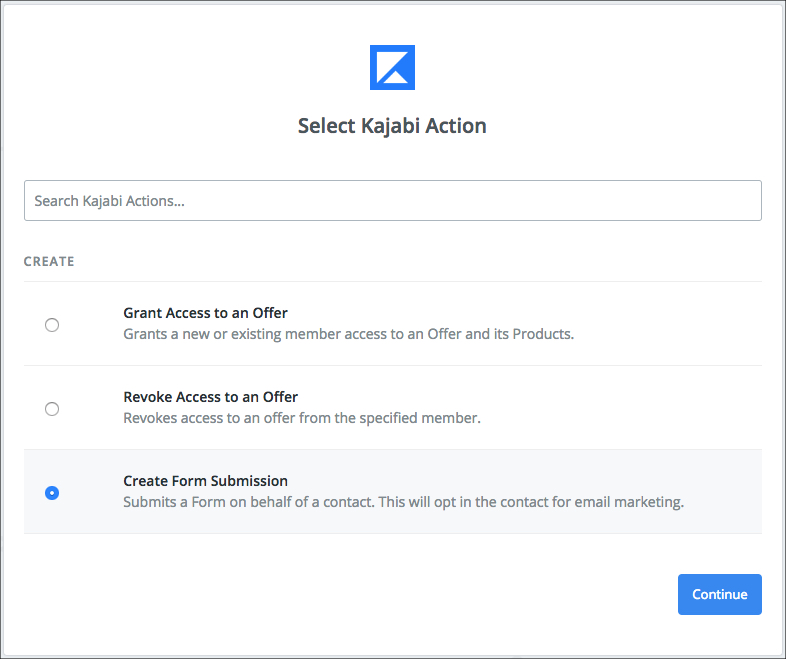
Click "Continue".
Step 8. Link your Kajabi account to Zapier
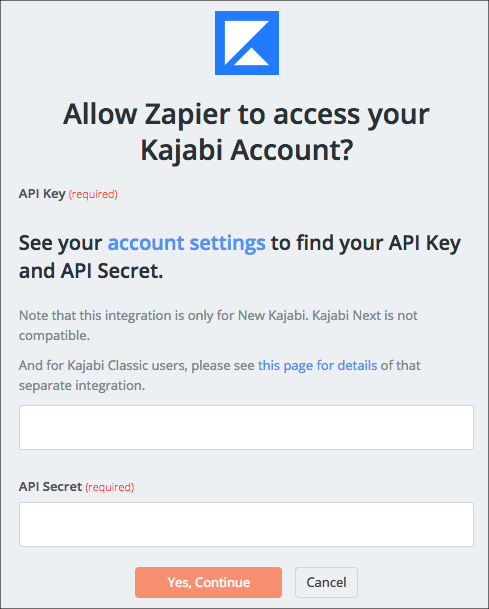
You can find these keys inside your Kajabi account by clicking on your name in the bottom left-hand corner, then clicking on "Account".
This link may work: https://app.newkajabi.com/admin/settings/account.
Down the bottom of your account page, copy in the two keys in the same order as on the Zapier connection: API Key in the top, API Secret in the bottom.
Click "Yes, Continue". If successful, you should see this page:
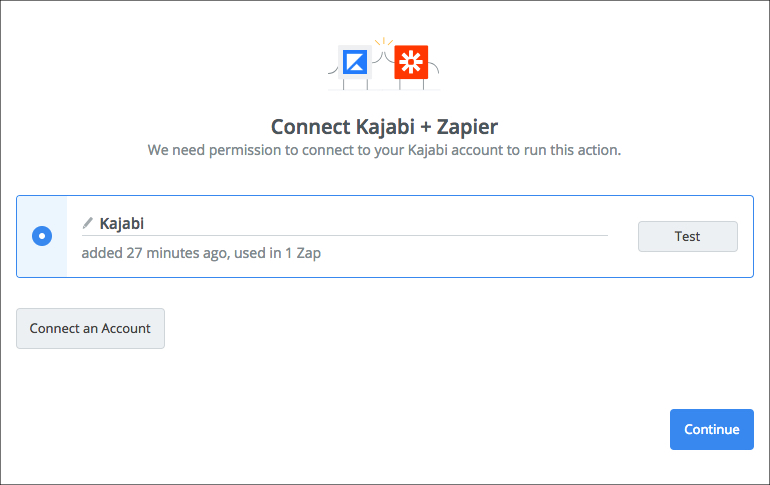
Click "Continue".
Step 9. Set up the integration
Fill out the form presented on the next page. Depending on your Kajabi set up, you may have multiple sites and forms to pick from, so be sure to pick the one that corresponds with your donor list.
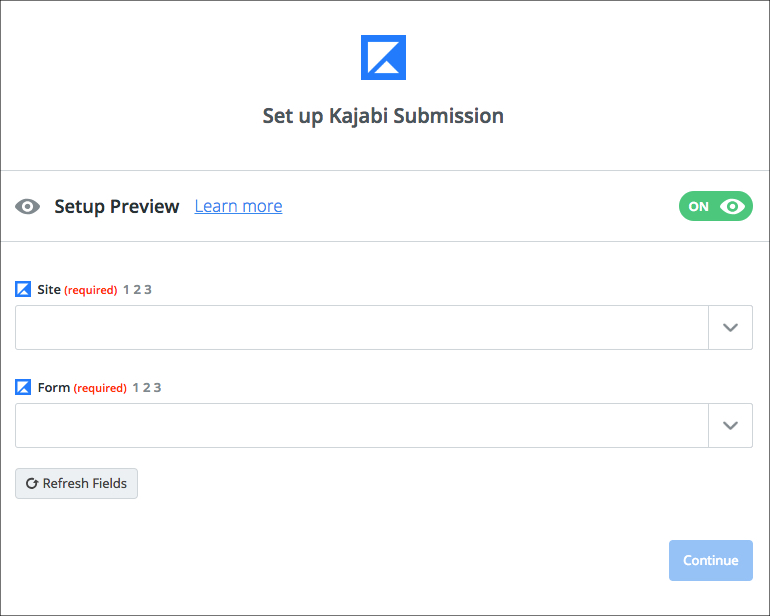
Once you select your "Site" and "Form", you'll see more options appear. In my example, I am going to add a name and an email to submit the form. You'll grab the name and the email directly from the donation by clicking on the icon to the right of each field:
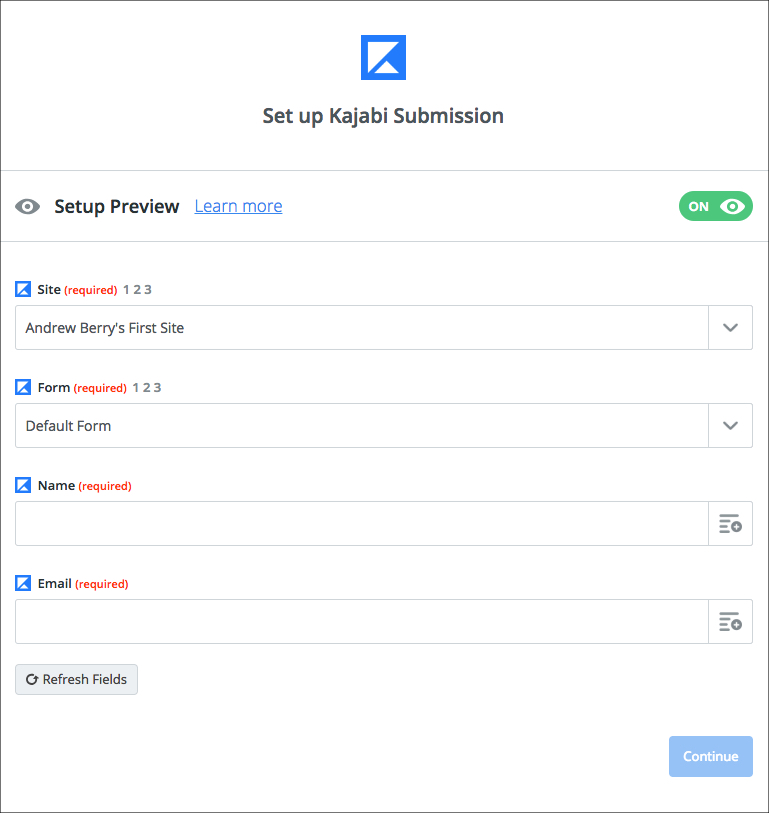
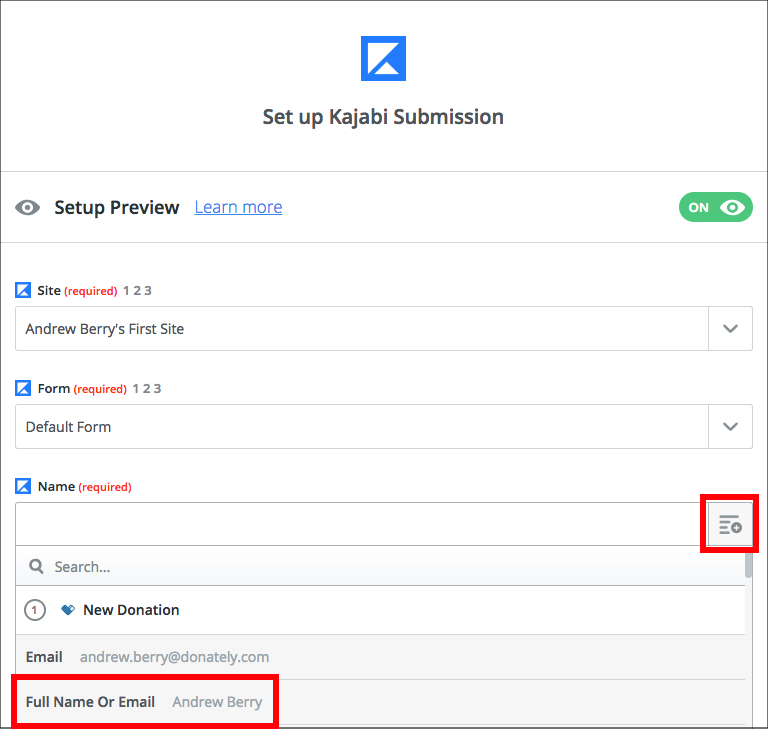
Follow that pattern for each field you need to fill in order to submit the form successfully.
Step 10. Test this Zap (Optional)
Once you fill out the form with the variables from the donation, you should be presented with a preview of the information being sent to Kajabi. At this point, you can test that this will work as expected by clicking "Send Test to Kajabi". You can also skip the test by clicking "Skip Test", but testing is usually recommended.
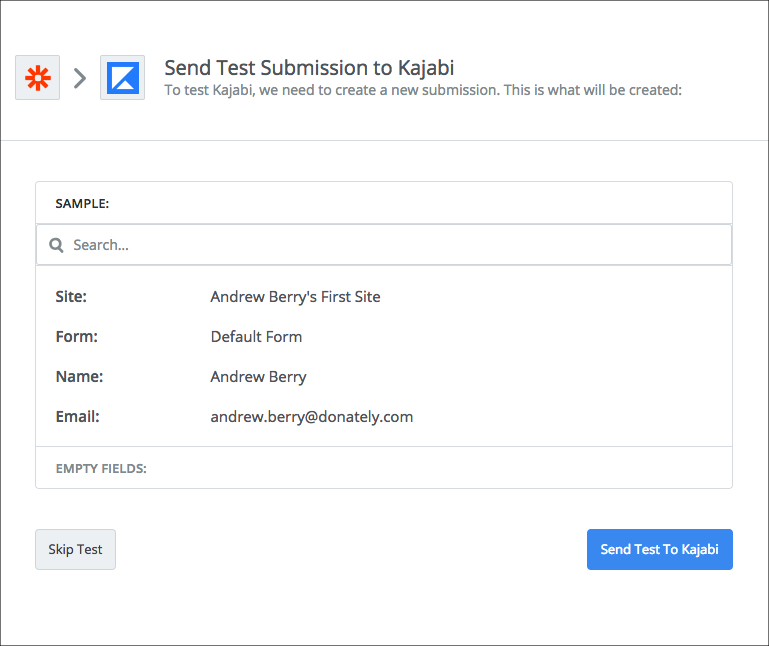
If you do decide to test, you should see a screen like this confirming the test was successful:
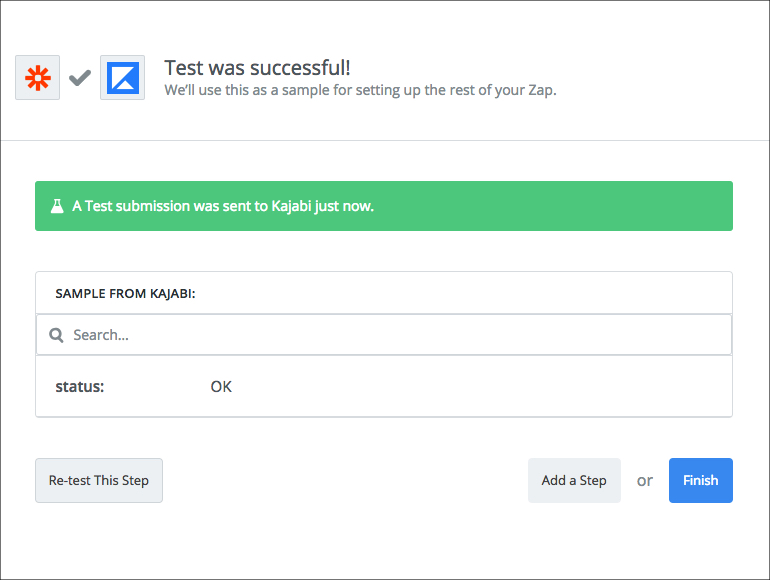
Click "Finish".
Step 11: Name your Zap and Set it Live
If everything has gone according to plan, you'll be ready to name your Zap and set it live! Give it name and toggle the switch from "Off" to "On", and you should see this page.
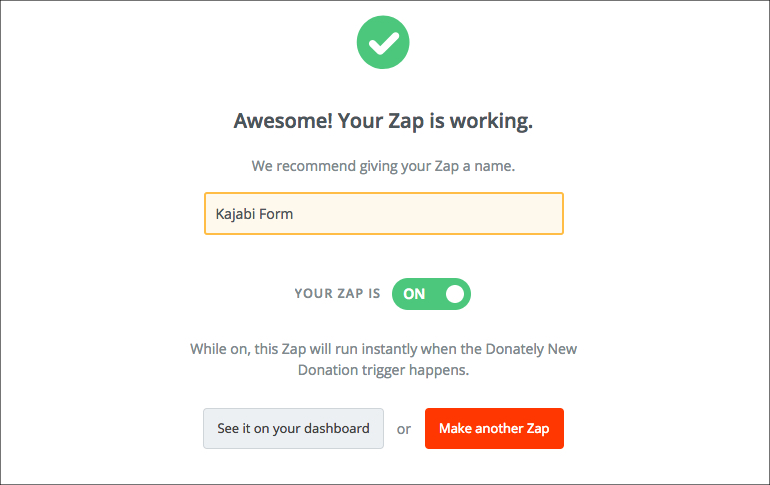
If so, you're done! If you chose to do a test, you'll see the test submission inside the "People" section of your Kajabi dashboard.