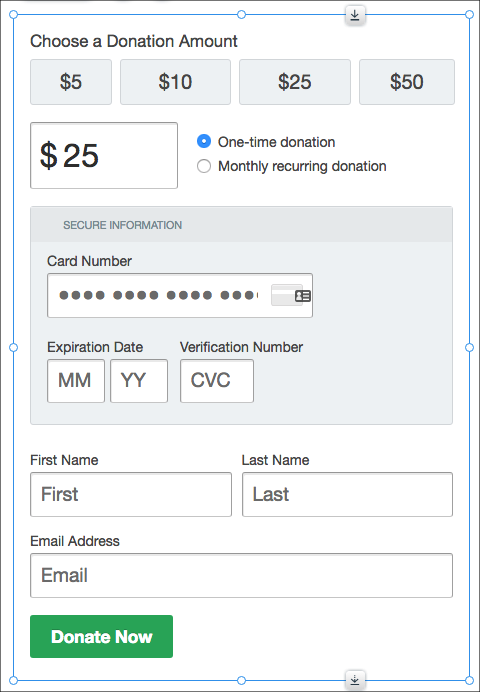Donately donation forms are able to be directly embedded into any Wix site.
Please note: Due to their website publishing settings, please pay close attention to Step 4 when embedding your Donately form. You will need to add one element to your Donately form code, else the form will not show up on the live site. Additionally, you'll need to be on a Legacy, Starter, Team or Enterprise plan in order to embed your donation form. If you're not a user yet, please see our pricing here. If you're a Free tier user, read more about upgrading in your dashboard: https://dash.donately.com/upgrade.
Step 1. Create your Donately form
Customize your Donately form to your liking.
Once you create the form, copy the code to your clipboard from the "share" section of the form builder, using the Advanced Embed embed code.
Step 2. Navigate to Wix
Once signed into Wix, find the page where you'd like to embed the form. Most users have a separate "Donate" page, though you can embed the form on any page you'd like.
Step 3. Add a "HTML Code" element
Click the "+" symbol from the left-hand menu, then click "More" at the bottom of that menu. Once there, click "HTML Code".
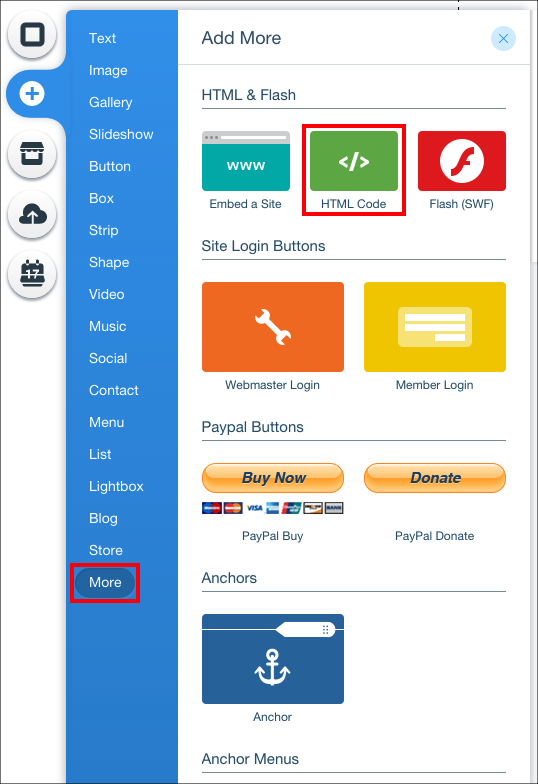
Step 4. Insert your Donately form code
Position the HTML block where you'd like the form to go on the page. Once you like the location, click "Enter Code". Due to Wix's settings with their website builder, you must add two quick elements around your Donately code.
Before you paste the Donately code from Step 1, put this into the empty box:
<div>
</div>
Your code box will look like this at this point:
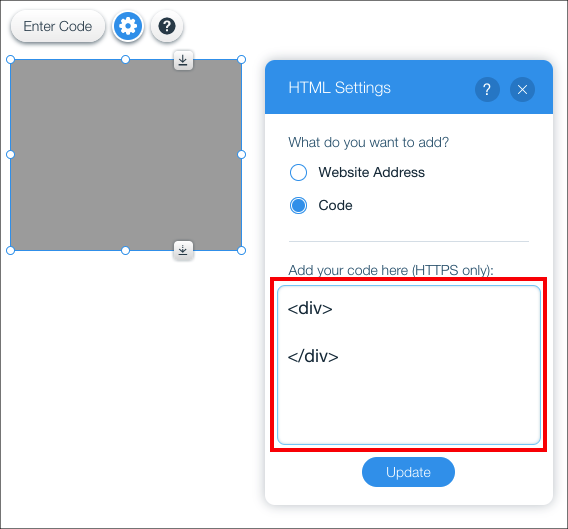
Now, paste in the code you copied from Donately in Step 1 in between those two lines so that the top of your code box looks like this:
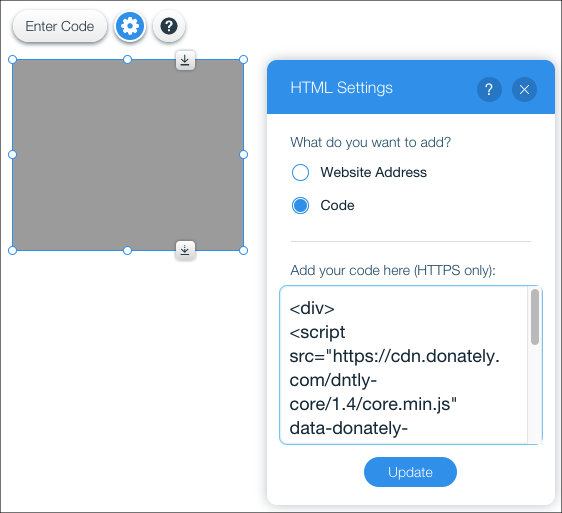
Click "Update" and the form should show up. You may need to publish the site first before the form will show in preview mode.
You are then able to adjust the box until you are satisfied with the size.