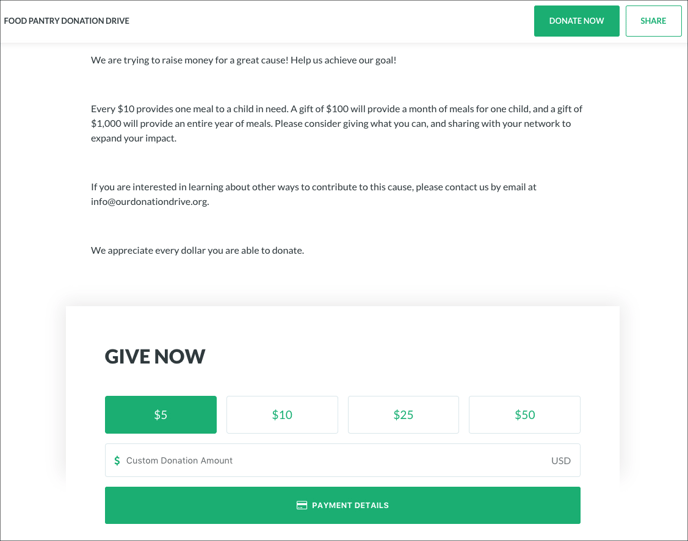Your Donately pages are perfect for sharing on social media. They are designed to grab the attention of prospective donors, with the goal of driving donations to your page. Additionally, we have seen that our donation pages convert higher than the average donation page, according to industry benchmarks.
There are a few ways to share your Donately pages on social media:
After you add content to your main Donately page, your page will be ready for primetime. Head to your Account Settings page, and you'll find the link right above the "Account Slug" field. Your Donately page link will start with "pages.donately.com". Once you identify your link, there are two options to share:
Simply copy and paste that link into a post on your social networks, or include the link in an email to your subscribers. This link will take them directly to your main page, which is engineered to drive donations.
If you go to your Donately page, you'll see a "Share" button under the content on your page.
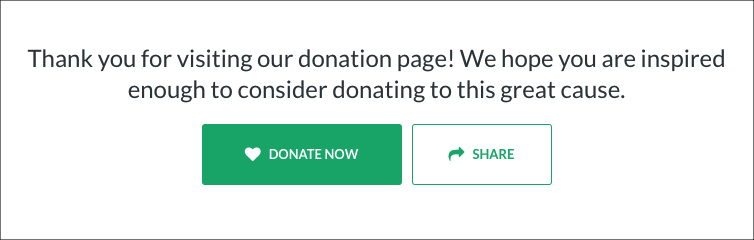
Clicking on "Share" will bring up this screen:
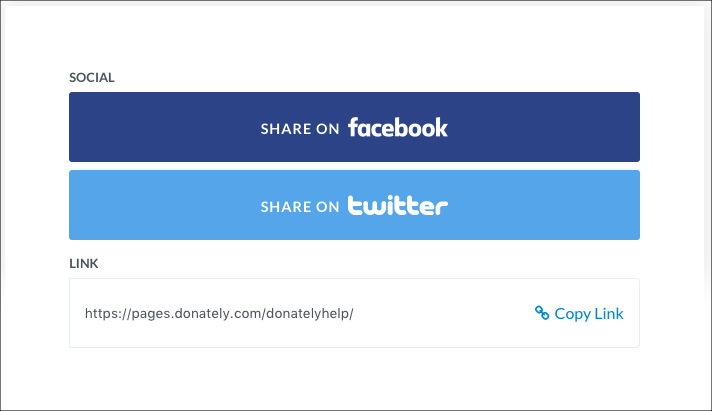
Simply click on your desired network, customize the post, and share it!
After you create a campaign page, there are a few ways to spread the message around:
From your Campaigns overview page, click on the Campaign you'd like to share.
On the next page, click on "View Campaign" near the top right-hand part of the page.
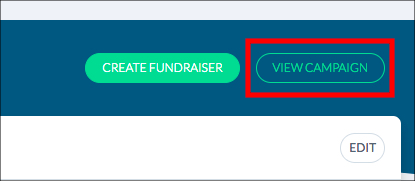
This should open the live Campaign page. Simply copy the URL of the page, and paste that into a social post or email.
Once you've created your Campaign page, click on "View Campaign" from the right-hand menu.
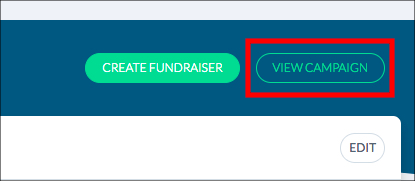
Once on the page, there is a "Share" button right next to the "Donate Now" button. Clicking on that button will bring up an option to share on Facebook, Twitter or simply copy and paste the URL.
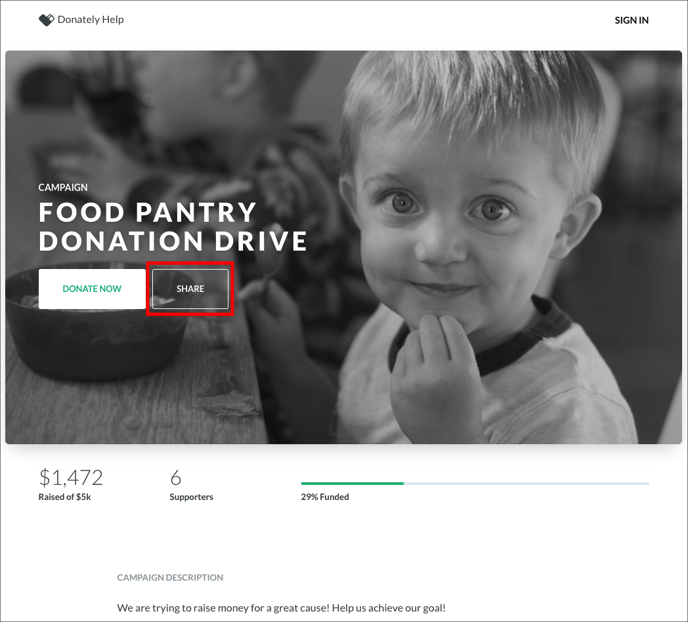
Please note, if peer-to-peer fundraisers are enabled, the "Share" button is replaced with "Start a Fundraiser". If you'd like to share a page with the built-in sharing capabilities that has peer-to-peer fundraising enabled, simply scroll down the page, and the "Share" button will appear on the top ribbon.