To add a logo photo to your emailed donation receipt or any photo within the body of your campaign page, you will need to insert by using photo's URL link.
This is super simple to find or create!
- If using a photo that is already posted online, it's very easy to find that URL.
- Go to your website or social media, wherever the photo is housed online and right-click on your image, you'll be presented with the option to "Open Image in New Tab".
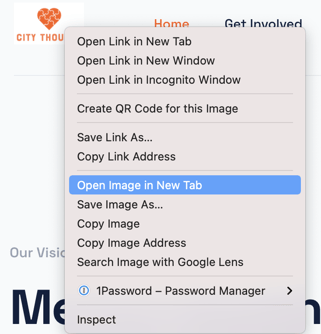
- Once the image opens in the new tab, copy the URL in between the quotes after 'img src=' and paste into the blank box asking for a photo URL.

- Go to your website or social media, wherever the photo is housed online and right-click on your image, you'll be presented with the option to "Open Image in New Tab".
-
- Your photo will then appear where needed.
- If you're using a photo that's only saved to your computer you can use any photo URL creator. A google search for: photo url converter will populate many free options! This allows you to upload your photo to a free hosting site and be provided that URL.
- There are many that are free options that populate the link specifically once the photo is uploaded.
- If you already have an online album you wish to upload your desired photo(s) to (such as Google photos), once uploaded it will require you to follow the first set of instructions to get the URL link.
Photos added to your campaign body: once photo(s) appear by inserting the URL, you have the ability to move to your desired placement, resize, align to your text, etc.
If you continue to feel stuck, you are welcome to reach out to the Donately team via chat/email for support. They will be happy to create any URL links for you.