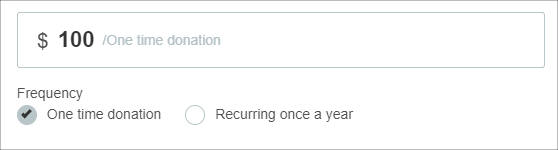Allow your donors a whole menu of as many different recurring plan cadences as fit your objectives! Choose from options from daily to annual as you create the perfect donation form options to meet your goals.
With this functionality, you have the ability to create a pick-list in any order, setting the default option as well as the following order of options.
Along with one-time and monthly recurring donations, you're also able to offer:
- Daily recurring
- Recurring every 2 days
- Recurring every 3 days
- Recurring every 7 days (once per week)
- Recurring every 14 days
- Recurring every 28 days
- Recurring every 2 months
- Recurring every 3 months (quarterly)
- Recurring every 4 months
- Recurring every 6 months (bi-annually)
- Recurring once a year
There are just 2 simple steps to customizing the frequency options available on any donation form.
Please note: Additional Frequency Options (outside of one-time and monthly options) are only available on our Starter, Team & Enterprise Plans. To upgrade your account and gain access to these and all upgraded features, please click here!
Step 1. Select Your Options
Recurring options are on the first step of the form builder, titled "Fields". To start, you may need to expand the "Frequency Options" section to see the dropdown and selector. By default, one-time and monthly recurring donation options are shown, in that order.
To select new options, click on the dropdown, and select the additional options.
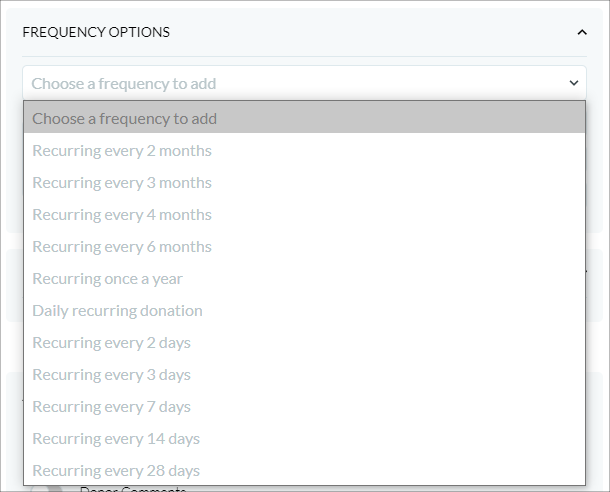
Once you do, the option will then show up on the order selector just below. You can select as many options as you'd like, or as few as 1.
Step 2. Determine Your Order
Once you've selected your additional options, you can now put them in any order you'd like. The order displayed in this section is the same order as will be shown on the donation form.
To make changes to the order, simply select the row and press either the up or down arrow. You can also remove an option by selecting the row and clicking on the X. You need to have at least 1 option at all times.
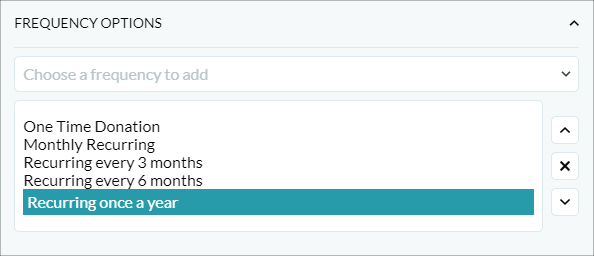
Using the above example, here is how the frequency options would display on the donation form:
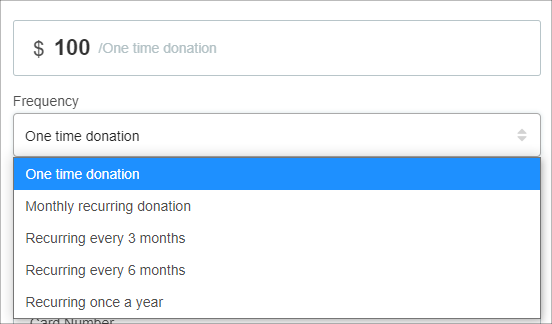
If you have 2 or fewer options, the donor will be presented with radio buttons instead of a dropdown: