Donately offers an import service so that your recurring donations never have to skip a month while you transition platforms!
The import process is straightforward but must follow a defined set of steps. Please see below for the process in detail.
Step 1. Move your Data to Stripe
The first step is getting your customer data from your existing processing platform into Stripe. The good news here is that Stripe will handle the actual transfer of data, including payment data, in the most compliant method possible. Please see this article for details:
While we also offer PayPal as a payment method, we are only able to import recurring donations and customer records from Stripe at this time.
Step 2. Export your customer data from Stripe
Once Stripe moves the customer data over, you'll need to export all donors that have a recurring plan that you will want to recreate in Donately.
To export these records from Stripe, first go to the Customers page: https://dashboard.stripe.com/customers.
Once there, click "Export" on the right-hand side, above the customer records:

When the export dialog shows, be sure to do two things:
- Select the Date Range. In our example below, we select All (meaning, all customers from any time). You could also narrow down to when Stripe imported your customers from your previous processor if you had other customers in your Stripe account.
- Select the Columns. You will need the columns dropdown [*the second rectangle] set to "ALL" . You will need to locate and share the customer_id and payment_source_id.
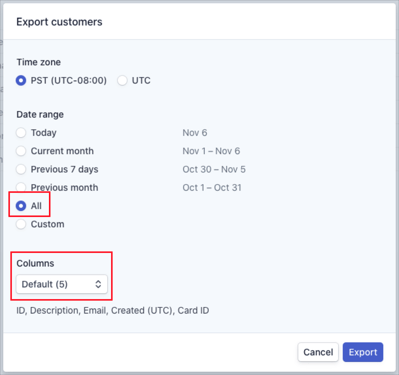
Once you've selected those variables, click "Export". Stripe will automatically begin this download right in the browser. When finished, you should see this prompt:
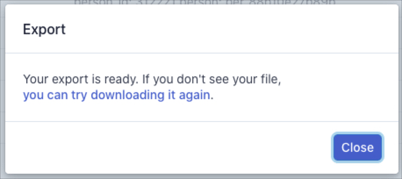
Note: If you'd also like to import a customer's personal information, such as a mailing address, that is a separate process. When you send Donately your recurring import, please let us know you'd also like to import that data.
Step 3. Format this data for Donately
Once you have exported the customer records from Stripe, you will need to format a CSV file in a way that our system can comprehend it.
To the export from Stripe, you'll be adding:
- Stripe Customer ID (Required - the ID format is cus_xxxxxxxxx)
- Amount in cents (Required - the amount that will run each time, in cents)
- Recurring plan start date (Required - the day each month that the plan will run. The format is 2021-02-01)
- Payment Source ID (Optional - if you do not want to use the default payment source for this Stripe customer. The format for this ID is card_xxxxxxxxxxx)
- Recurring frequency (Optional - how often the plan will run; the default is monthly. The format is 1.month)
- Currency (Optional - The default is USD)
- Campaign ID (Optional - if you'd like to automatically earmark any donations towards a specific Campaign in Donately; the default is none. The format is cmp_xxxxxxxxx)
- Send Email Receipt (Optional - if you do not want this donor to receive an email receipt, then set this column to FALSE)
- Comment (Optional - This is for notes or customer information like email address , etc. This will not be inported)
There is a template in CSV format linked below that we encourage you to use.
Recurring Donor Import Spreadsheet
Step 4. Contact Donately
From here, you'll need to email the formatted spreadsheet as a CSV or XLSX file to support@donate.ly. We will work on your import, with the goal of importing all data within 7 business days. Once the data is imported into Donately, your new recurring plans will be set as active and you'll be able to manage all recurring plans from inside of the Donately Dashboard!
Please allow for at least 7 business days before the start date of any recurring plans otherwise that plan might not run until the following month.