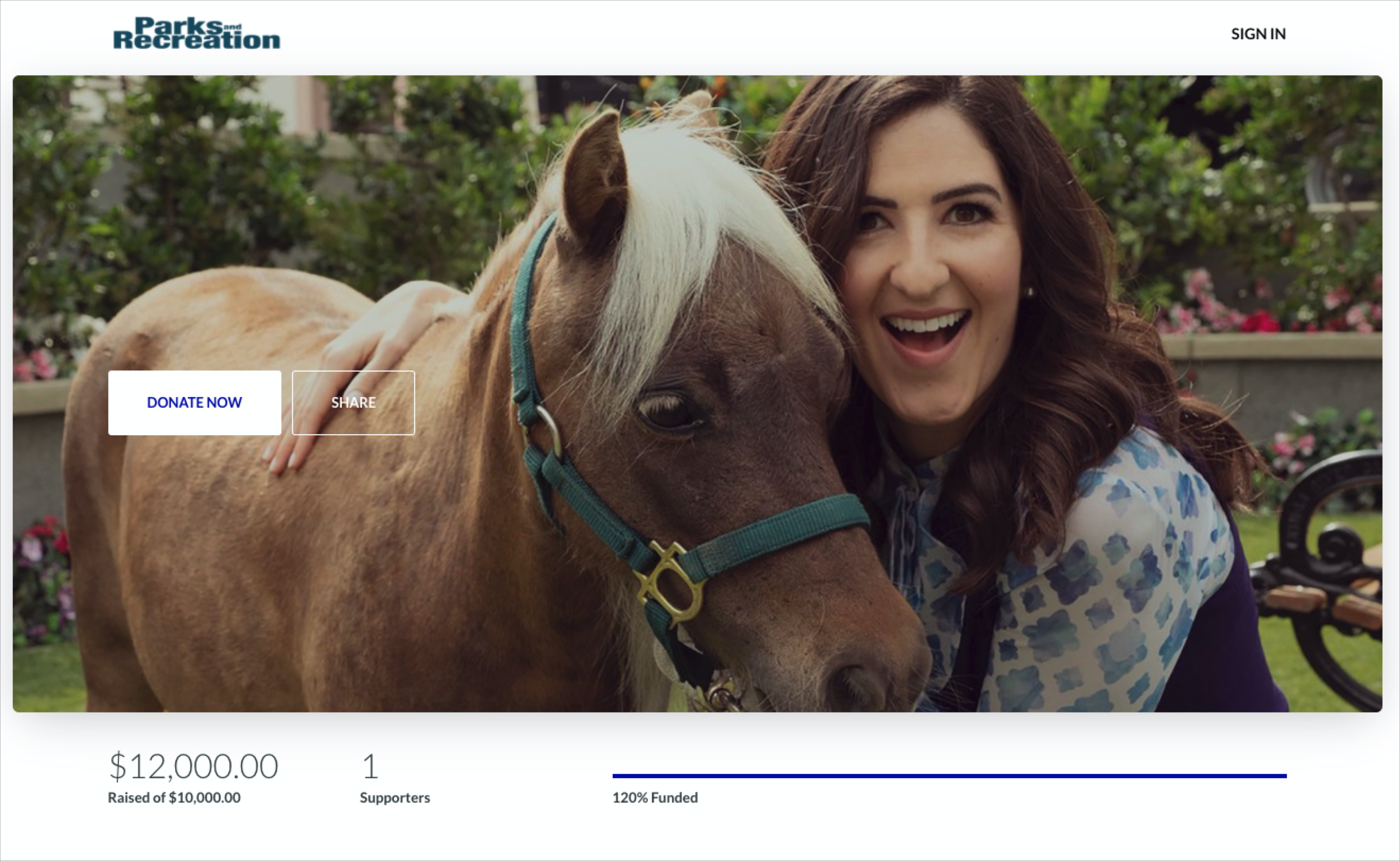If you're on our Team or Enterprise plan, you had some customization options, specifically the ability to hide certain elements and change the primary color. See below for the details of each.
You can hide each of these elements from the individual Campaign Pages, on the Design tab, except the primary color. The primary color can only be edited for all pages from the Account Settings page, where you can also globally show/hide all of these elements for every page.
- Campaign Page Progress Stats
- Campaign Page Options
- Fundraising Page Options
- Primary Color
Campaign Page Progress Stats
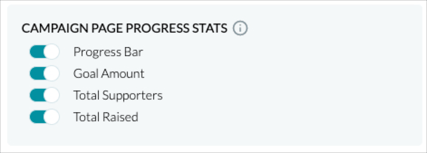
This section allows you to hide many of the stats that our Campaign pages show by default. This includes:
- Progress bar (orange box)
- Goal amount (purple box)
- Total supporters (blue box)
- Total raised (green box)
Page with those elements visible:
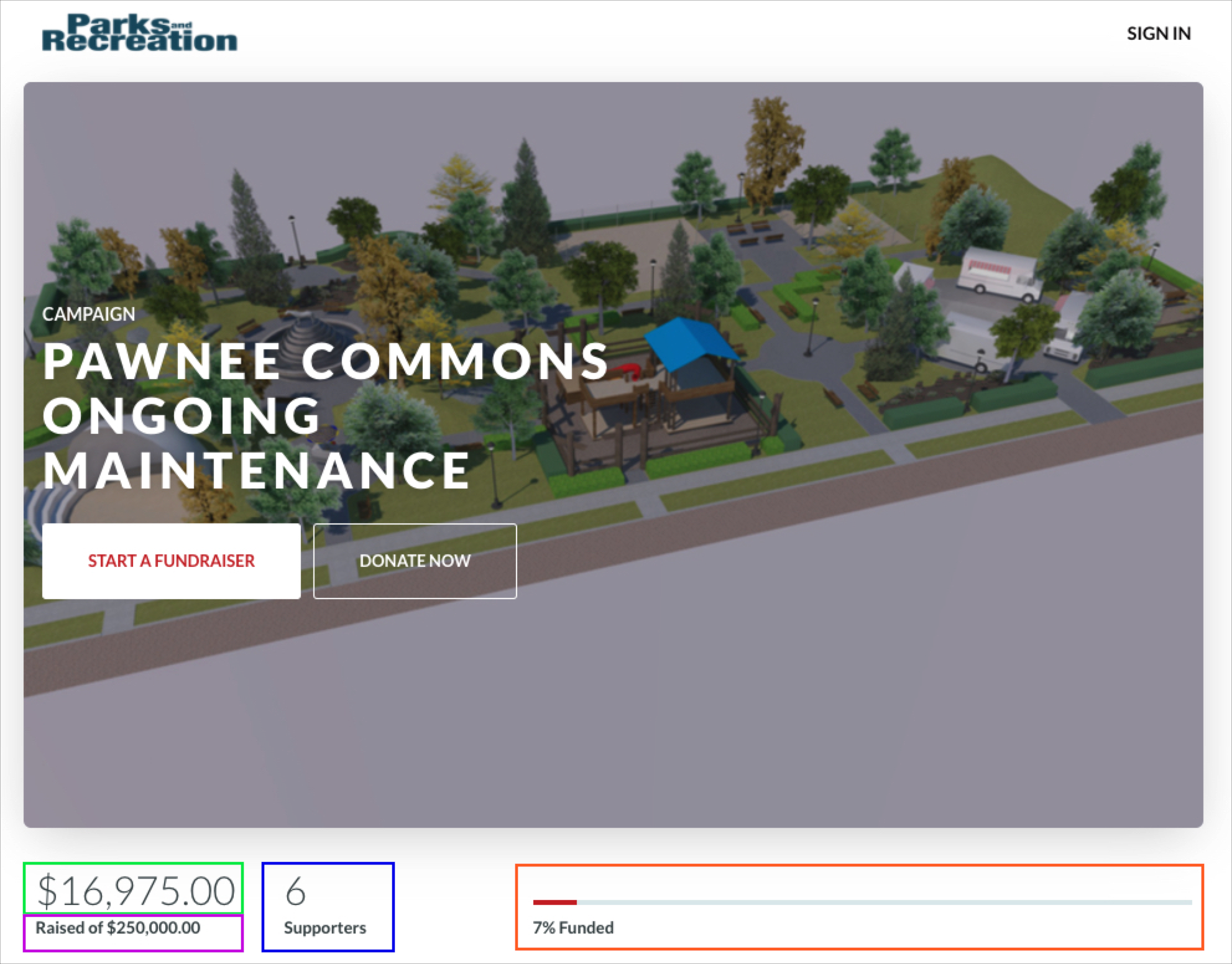
Page with those elements hidden:
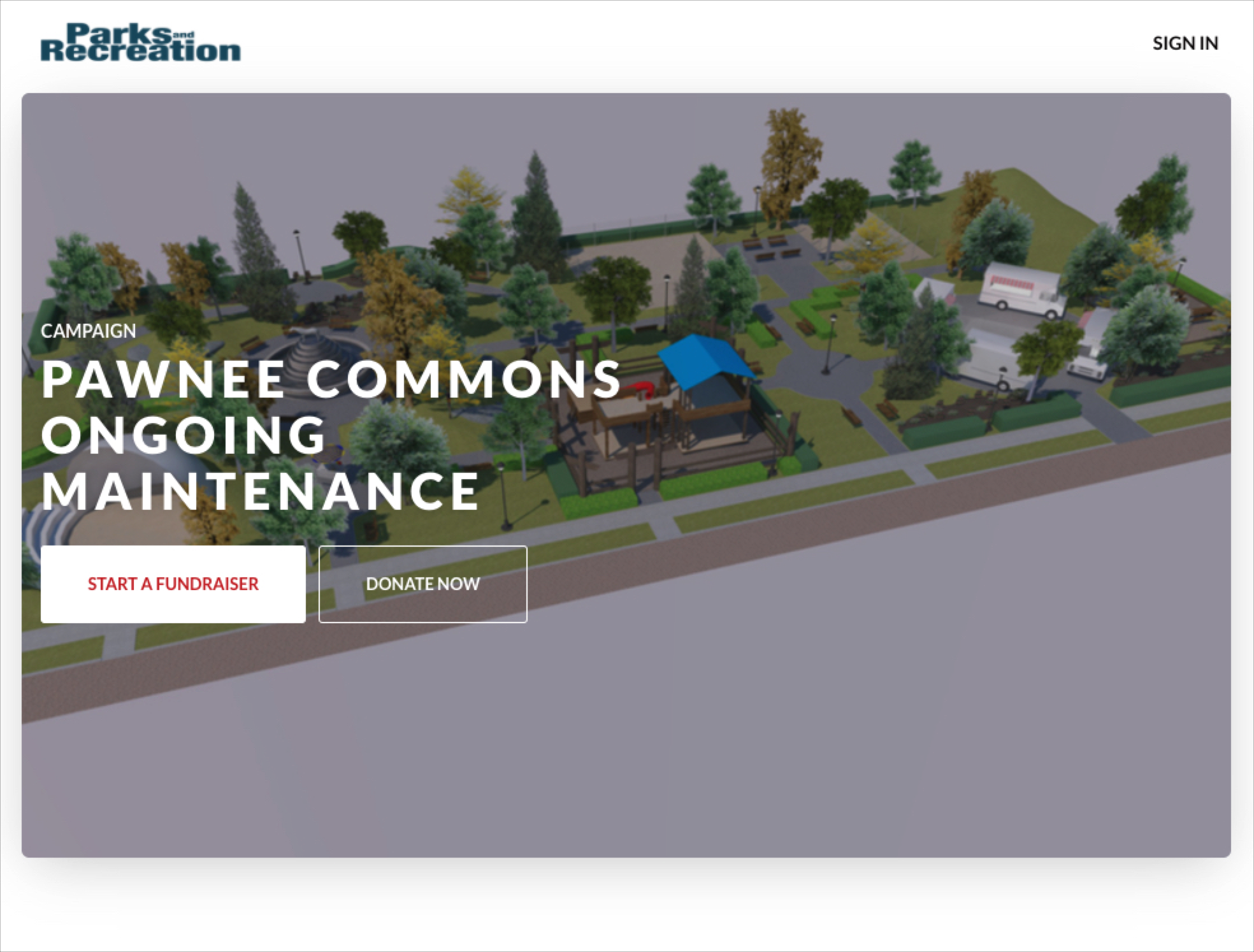
Campaign Page Options
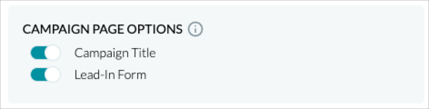
This section allows you to hide two more specific elements on the Campaign page:
- The Campaign Title (top of the page, in the green box below)
- Lead-In Form (bottom of the page, in the blue box below)
Please note: On peer-to-peer enabled Campaign pages, the lead-in form will not be removed as that section is replaced with an additional call-to-action for folks to create their own Fundraising page, however, the lead-in donation form will be hidden on all subsequent Fundraising pages if hidden in these options.
Page with those options visible:
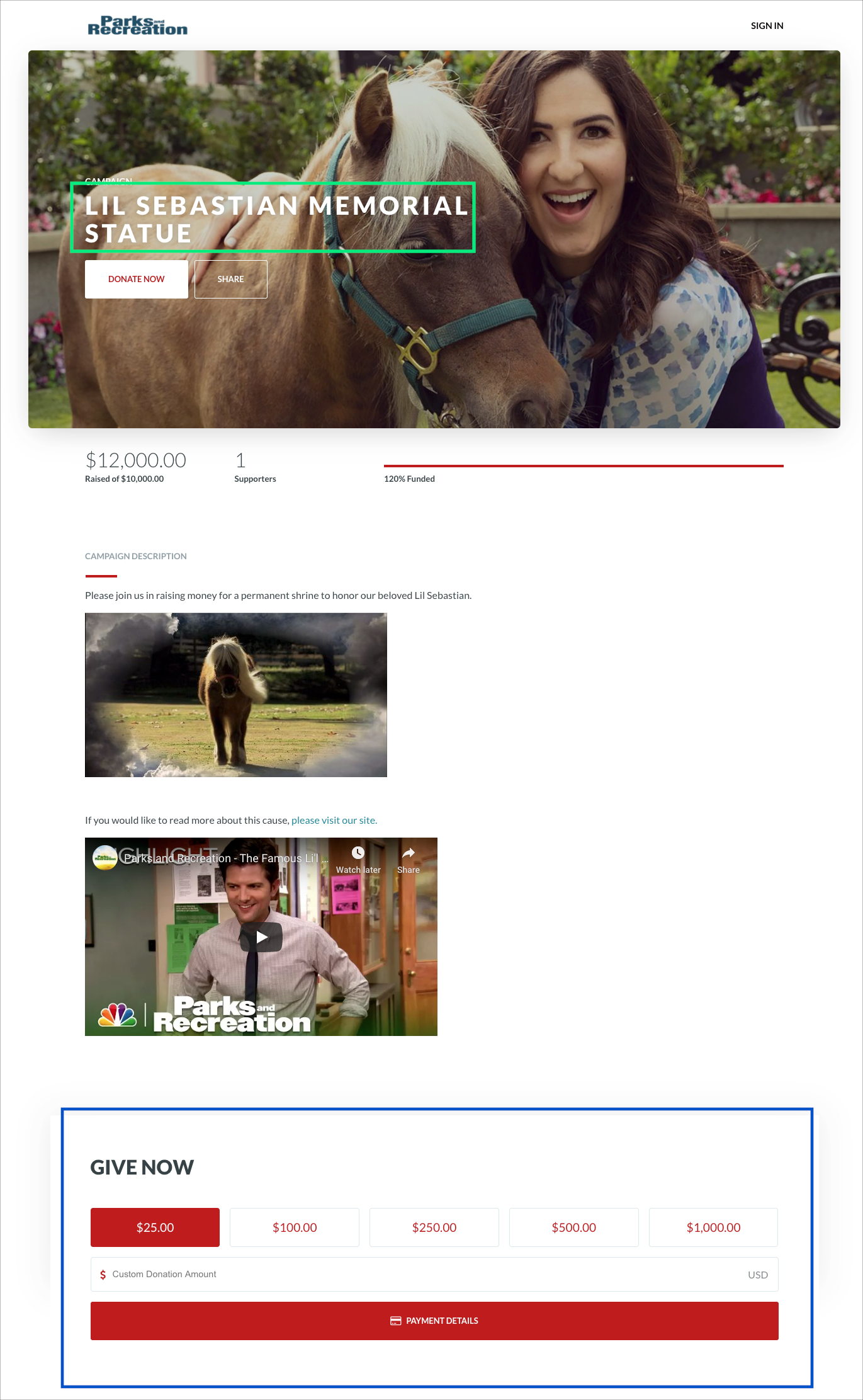
Page with those options hidden:
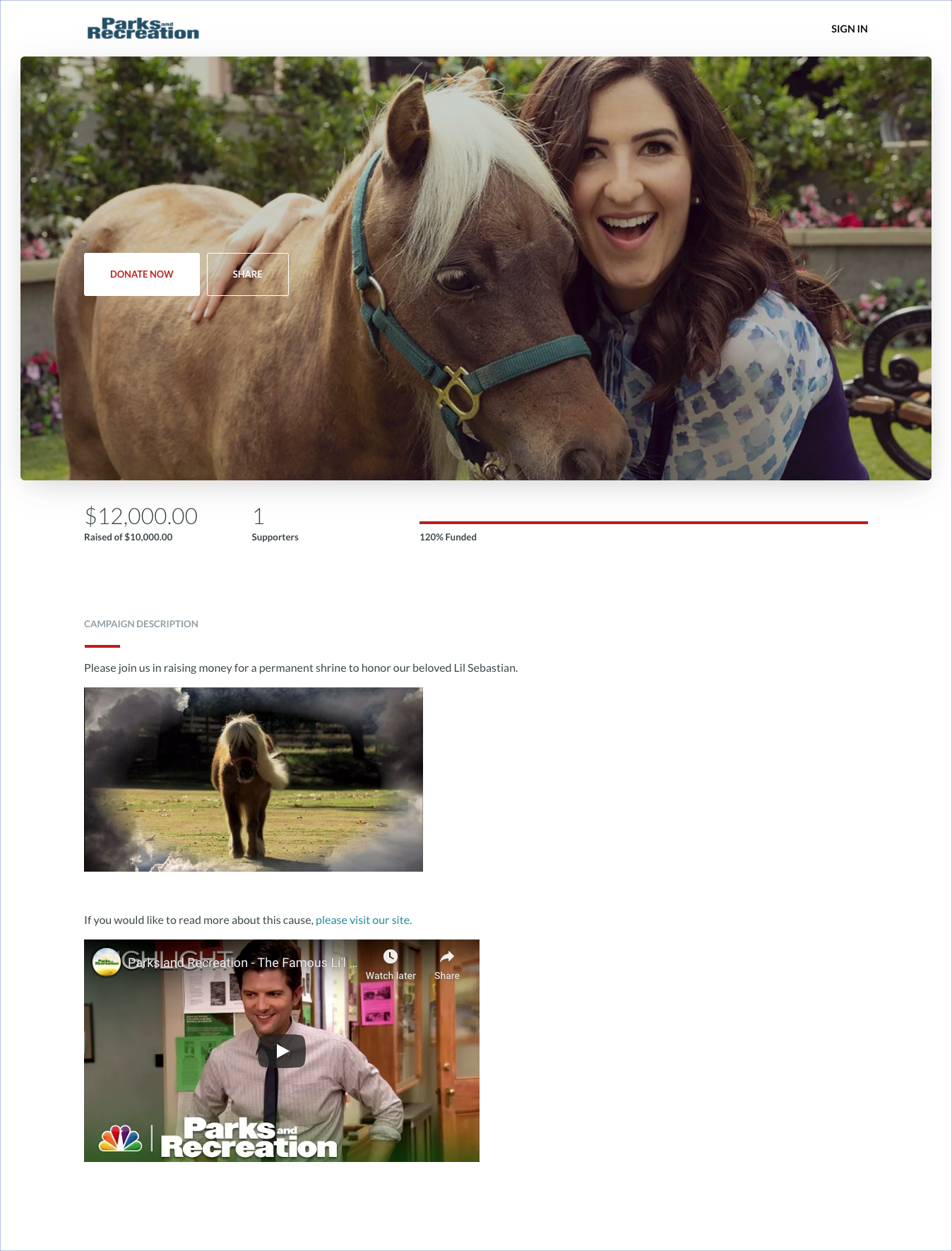
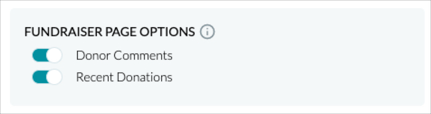
In addition to the same elements you can hide on Campaign pages, you have a few additional options for elements to hide on Fundraising page:
- Donor Comments (light blue box below)
- Recent Donations (orange box below)
- Goal stats (carry over from Campaign Page Progress Stats, green box below)
- Lead-in Form (carry over from Campaign Page Options, red box below)
Page with those elements visible:
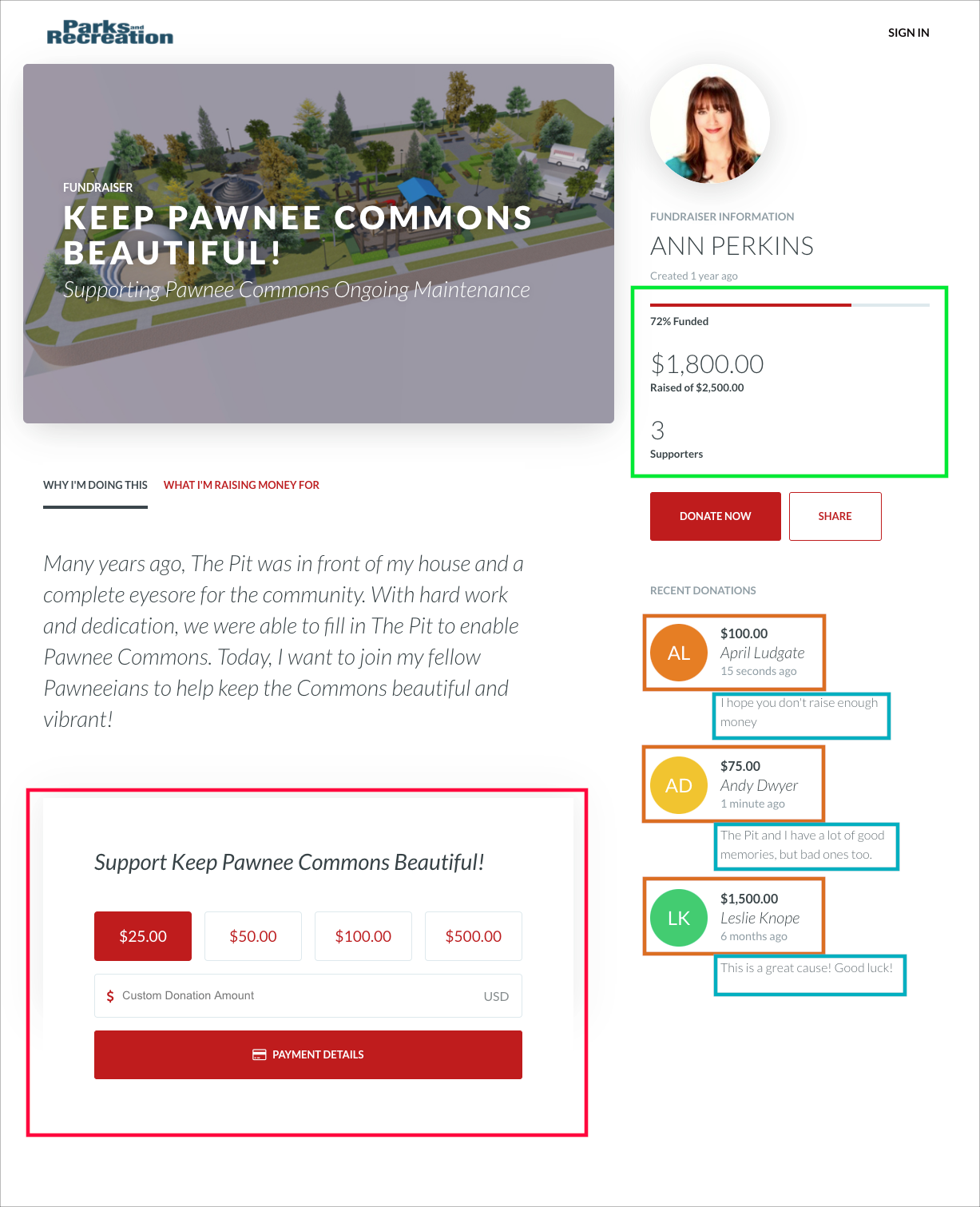
Page with those elements hidden:
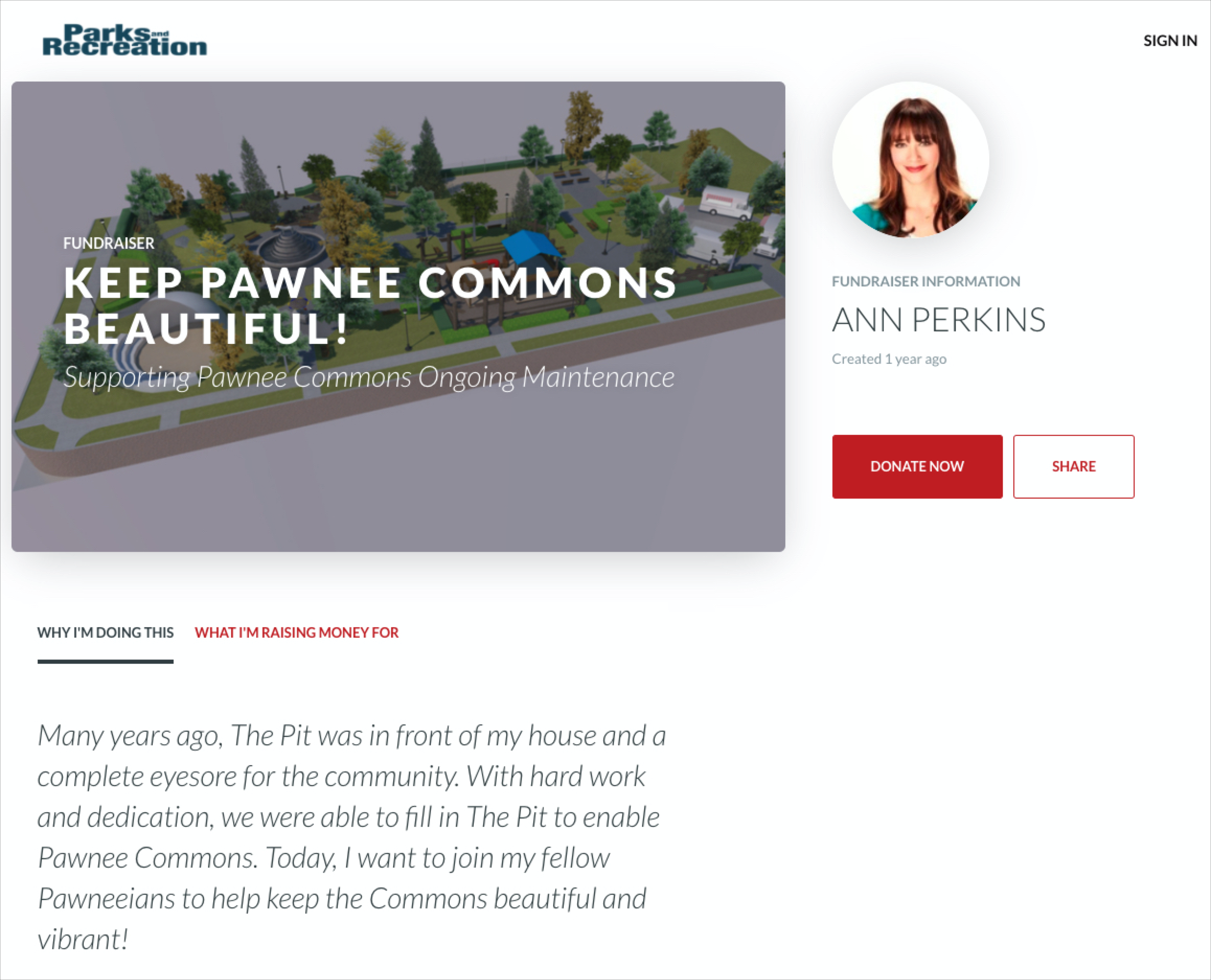

Finally, you can globally change the primary color for all Campaign and Fundraising pages. These are not able to be customized per-Campaign, but you can make adjustments at any time from the Account Settings page.
Page with red primary color:
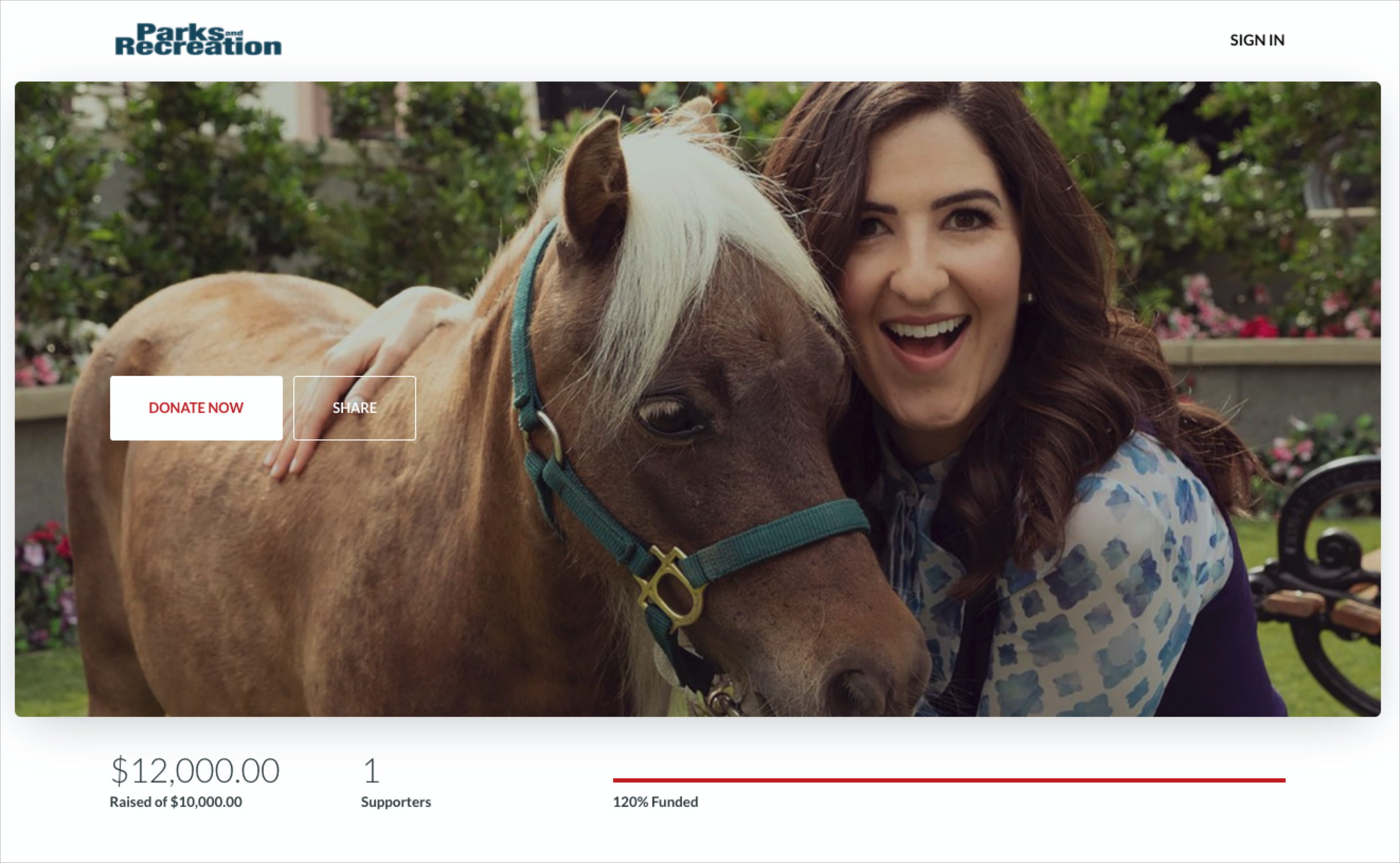
Page with blue primary color: