Text messaging is the latest way to collect donations and engage with your community. You can utilize Donately's text engagement suite in order to send a link to your donation page, instruct donors on how to create a peer-to-peer fundraising page, take votes on important projects, and more.
Creating a new text message is very simple with Donately!
Step 1. Navigate to the Text Engagement page
From any page, click on "Text Engagement" from the left-hand menu.
Step 2. Create your new Text Engagement
On the Text Engagement page, click on the "New Text Engagement" button. This will open up a new box below the "Active Text Engagements" section.
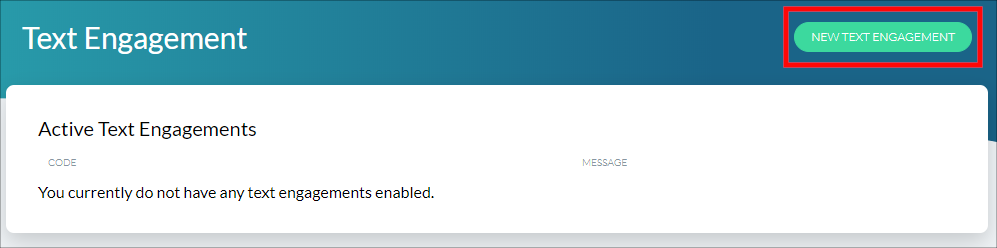
Once the new dialog box opens, you'll need to enter two things:
1. Short Code: This is the code that your donors or constituents will text in order to receive a response. Most people makes this code the name of their organization, but you could do anything.
2. Text Message: This is the actual response that the person will receive after texting the shortcode to the numbers we provide. In this box, enter the exact response, including spaces and line breaks, that you want the donor to get back on their phone. This can include text or URLs.
We recommend that the response be less than 140 characters. For help, we provide a character counter below the Text Message text field. With that in mind, we recommend using a link shortening service, such as Bit.ly or Bl.ink for any link. This will not only make the message shorter, but neater as well.
In our example, we'll be setting the following shortcode and text message:
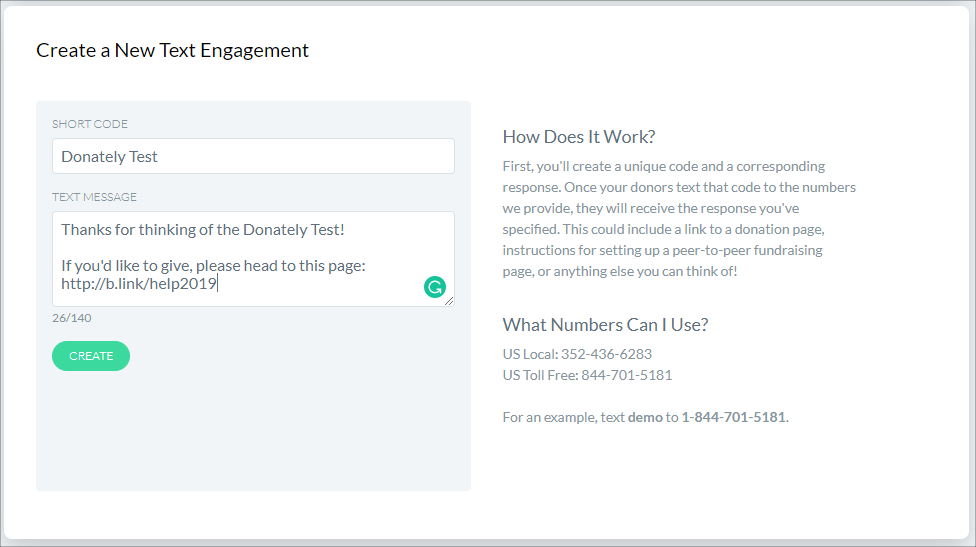
Once you're satisfied, click "Create". Note, you can always edit the shortcode and message later.
If the message was successfully created, you'll see the message appear in the "Active Text Engagements" section.
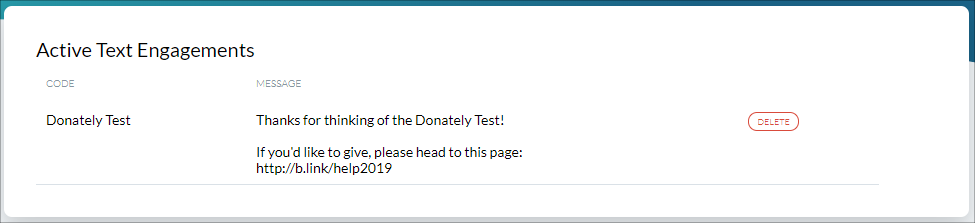
To edit this message, simply click on its row. This will populate the message builder just below the "Active Text Engagements" section. To delete this message, simply click "Delete" on the right side of the row.
Please note, it may take up to 15 minutes for your engagement to become active.
Step 3. Test your text engagement (Optional)
Once you are satisfied with your text engagement shortcode and message, we recommend testing this out by sending the shortcode you specified to one of the following two numbers:
US Local: 352-436-6283
US Toll-Free: 844-701-5181
That's it! If you have any questions, please feel free to send us an email.