View Video Tutorial Here.
When creating a donation form on Donately the customizations are endless! Adding a custom placeholder to your donation form allows you to encourage donors to enter that suggested placeholder information or amount when they're completing the form. With Donately's form builder, you have the ability to customize any placeholder box within the form itself whether it's an amount or a word/phrase.
Editing your custom placeholder amount is very easy in the Form Builder. Here are just two examples of placeholder areas in which you can customize. completing the form you've created.
(Suggested) Donation Amount
- Once you open the Form Builder to begin creating a new form, you will find the "Custom Placeholder Value" in the first form steps under the Fields and Layout section.
- You will then be able to fill in that box with the amount you want to encourage donors to give (which can be any amount and not just one of your pre-selected amounts).
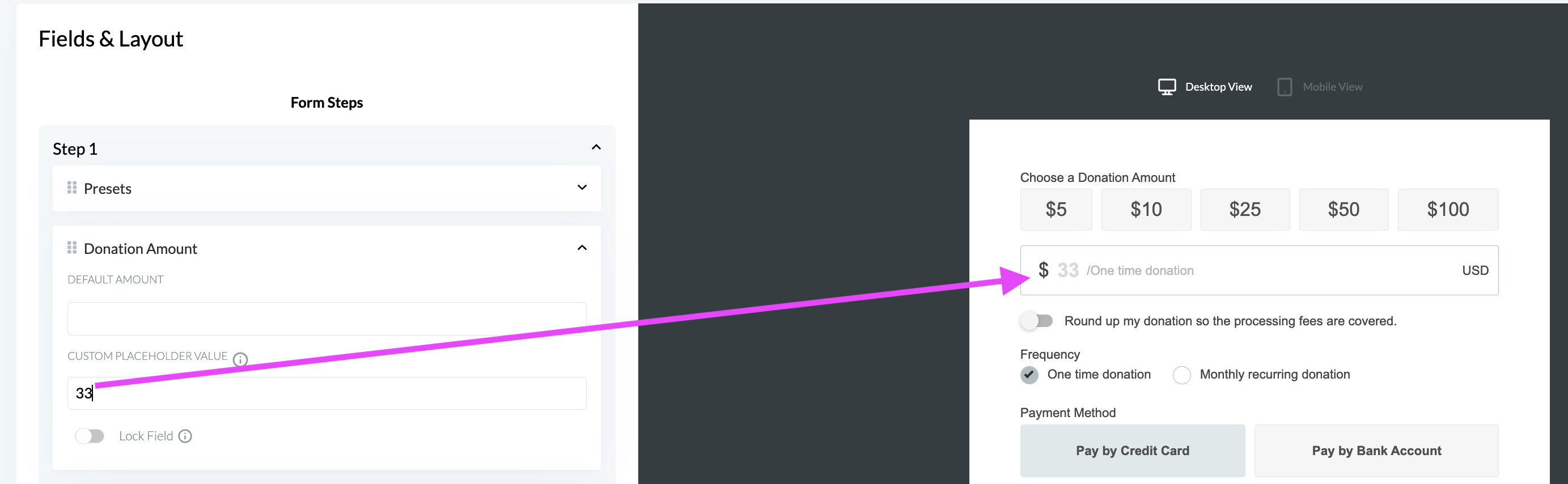
- After adding an amount you will be able to see this in your form preview.
- Keep in mind that this amount will only be visible as long as the default amount is left blank.
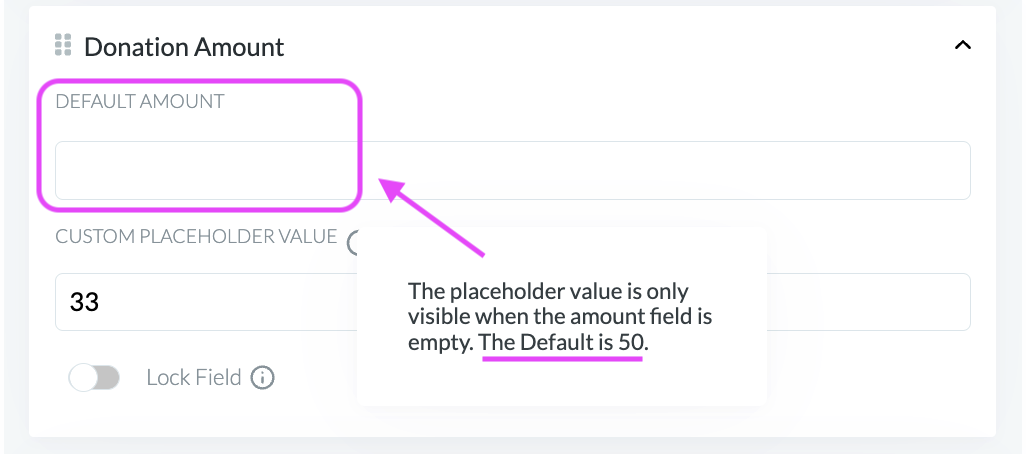
- Keep in mind that this amount will only be visible as long as the default amount is left blank.
- You can then continue to edit your form builder to meet the rest of your customization needs and you can save as a draft or publish it and begin accepting donations through the form when shared.
(Suggested) Comment Box Filler
- Once in the form builder, you want to look for the section labeled "Design & Copy".

- Scroll down until you see the header "Advanced Text Options".
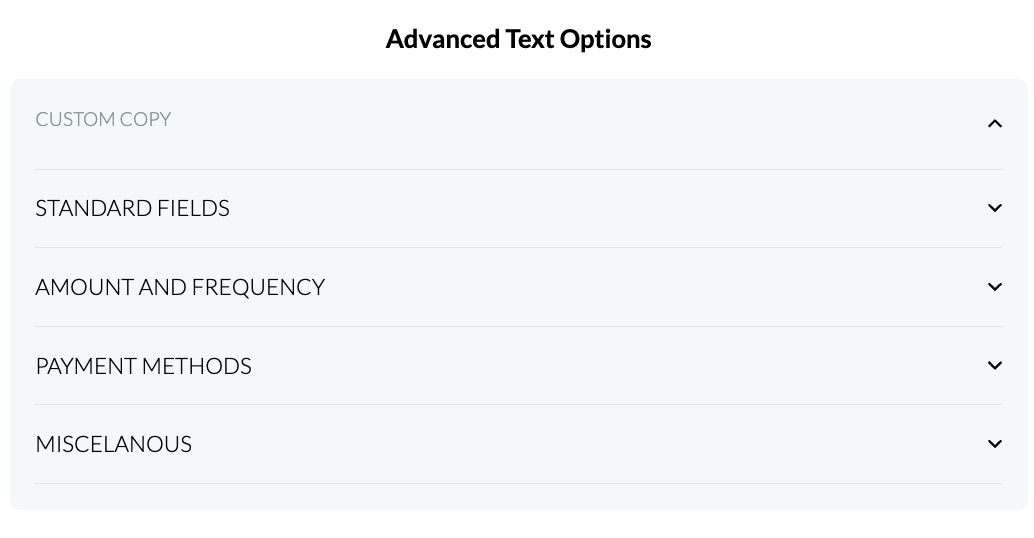
- Since all placeholders can be edited, you'll want to select the drop-down for the section in which the placeholder you want to edit is located.
- For this example: the "Comment" placeholder is located within the Standard Fields.
- As you change the wording inside your specified Advanced Text Options Field, the form preview on the righthand side of your screen will also update so you can decide if your changes fit/look right before saving.
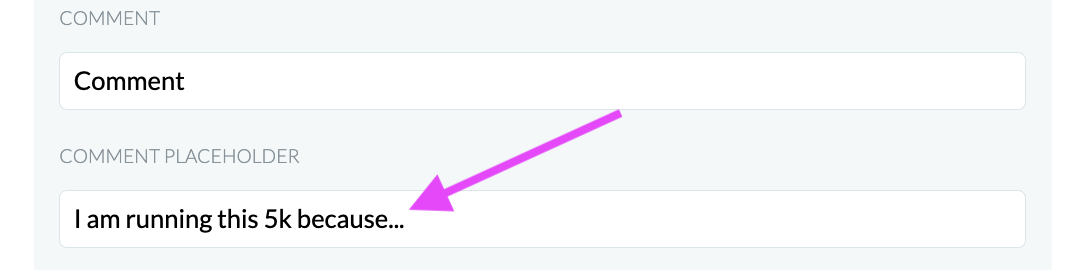
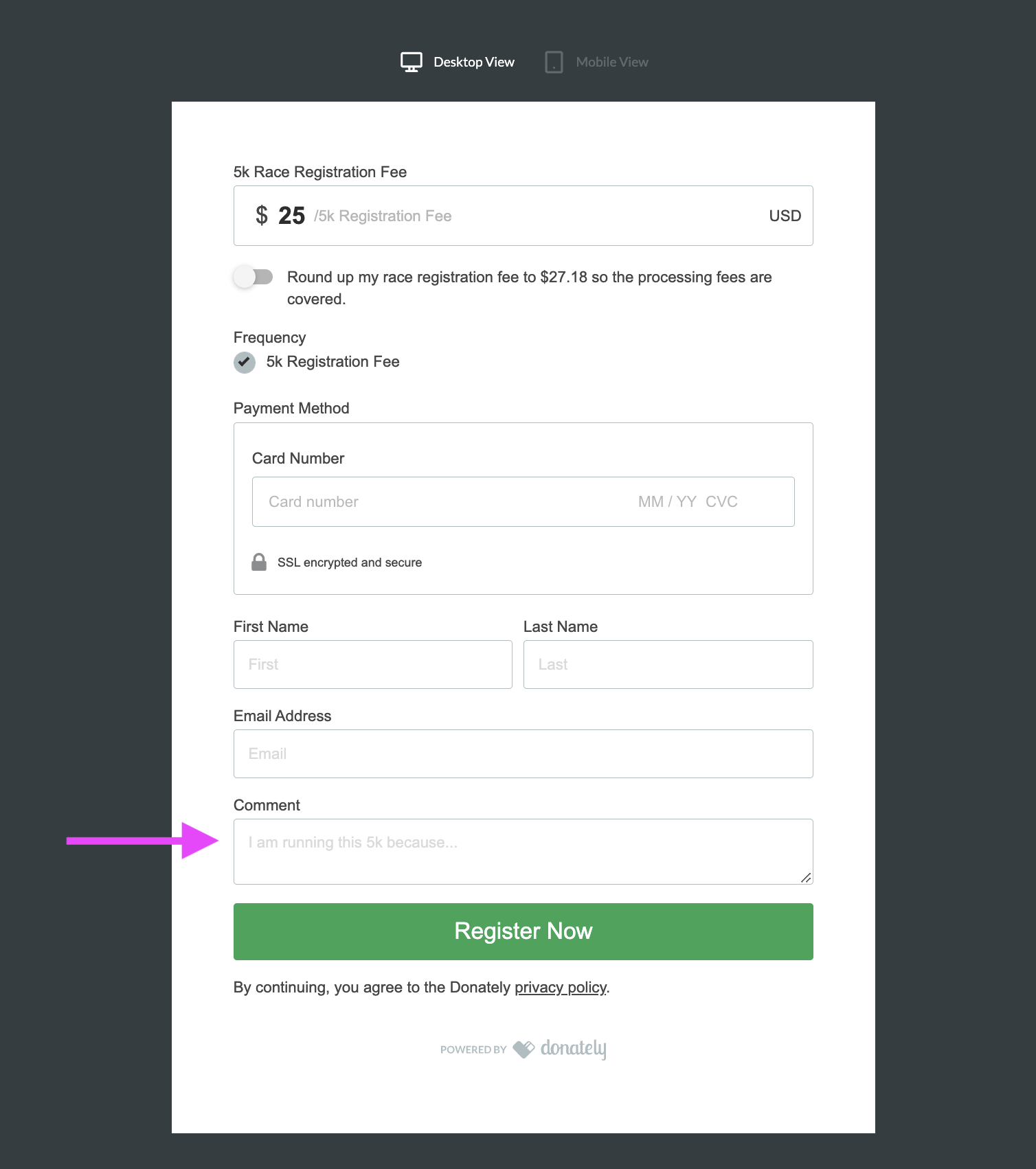
Have additional questions? You can reach our Donately support team by chat or email!